Try Conga CPQ Help
Using Coadmin's Try CPQ application, you can install and configure the full journey of Conga CPQ with a few clicks. Coadmin will take care of several activities involved in the setup:
- Installing managed packages
- Configuring important settings
- Deploying key metadata changes
- Enabling the Configure part of CPQ with importing Product data and Catalog
- Enabling the Price part of CPQ with importing Price data
- Enabling the Quote part with document templates
- And finalizing all needed jobs and administration
Coadmin will try to do as much as possible in the background while you answer a few questions
What do I need to try out Conga CPQ?
Most important thing is a clean Sandbox or Developer Edition, ideally without Conga packages having been installed (Coadmin will do that for you)
In terms of data, you can use our Sample data for Products and Prices or import your own data. These would have to be well formatted CSV files and you can review the mappings we have for the fields during the Try CPQ journey.
How to start Try CPQ
Login to Coadmin using a Salesforce production or Developer Edition sandbox. Click on 'Login with Salesforce' to be navigated to the Salesforce Single Sign on page
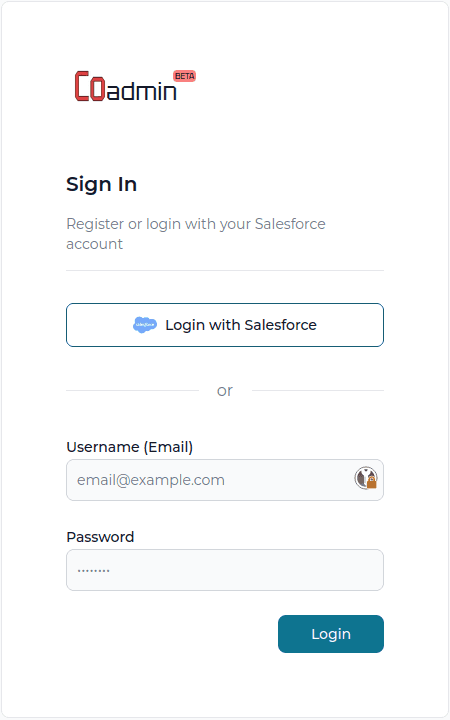
In your sidebar, navigate to Try CPQ
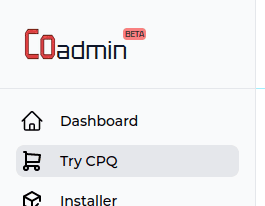
Once there, review the information about the steps you will go through. Then once ready, add a new Target Sandbox
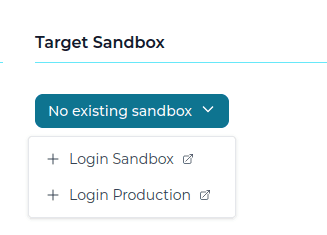
Note, we separate between the environment you use to Login to Coadmin, the primary SSO account you use, and any Target Sandbox you add to the application. This is so we can request as little information as possible during Login.
Once a Sandbox has been added to your Target Sandbox dropdown, you can select that to start the journey and the Try CPQ wizard will guide you through it.
Make sure to review the help information at the beginning of every step.